Bible for Android has a new feature to extract and send your bookmarks, notes and highlights in a readable format. With a new export function, your markers are formatted in HTML and you can read them in your browser or open it in a word processor like Microsoft Word or Google Drive or LibreOffice.
Marking the Bible with bookmarks to help you remember some topics, and writing notes in the Bible while you are listening to a sermon or even highlight the text in the Bible to get your attention while reading through some passages is very enjoyable, useful and effective. But once in a while, you may want to take your time in your reflection about what you’ve been doing all this year. At this moment, you take your Bible app and you realize how many notes you have written. Maybe you want to see all your markers in your desktop. You may try to send it to your email with “transfer” function. But it gives you xml format which is not quite readable.
Export markers function comes for this purpose. You now are able to see all your markers in a readable HTML format.
If you go to markers screen, now you can see that it now has one additional menu item “Export”.
When you tap “Export”, it will pop up a dialog:
You can select which markers you want to export. Once you click OK button, you will be able to select how you want to export. Probably you want to export it to your own email account, or use an online storage like Dropbox.
If you see the exported file, you will see an html format file, so you can now open it in your browser or word processor.
As you see in this output file, it shows all your bookmarks, notes and highlights. It also keeps your label color and highlight coloring. And if you see at the date, it shows you the time you created and edited. So you can now observe what and when you have written in a click.
We hope you try this feature and let us know what your thoughts.
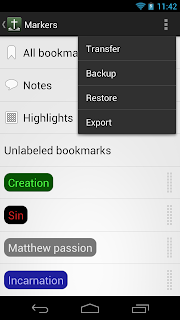
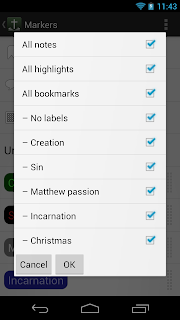
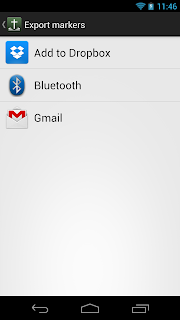
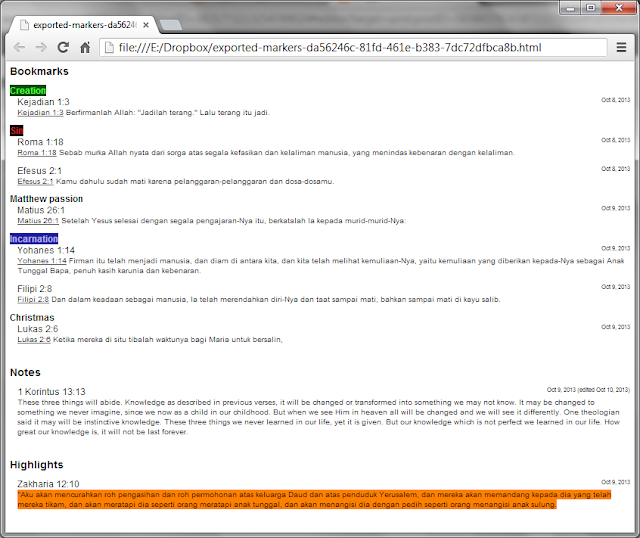
hi can we IMPORT the edited HTML?
Once you got it on your computer, open Microsoft Word or LibreOffice and select the Open menu to edit the HTML file.
Can you include full book name instead of abbreviations for Bible navigation? Thank you.
I don't really get what you meant. Where do you want the full book name to appear?
Hi Yuku, I would like the full book name to appear at the Grid menu – where you navigate to the verse you want to go. GRID is at where "Dialer" and "Direct" are at the top bar of the screen. For example, 1 Corinthians is shown as 1Cor in the Grid menu. Can we change it to show the full name of each book of the gospel?
Hi…. why i cant updated it to the latest version…. it keeps saying Installation error Package file has a bad manifest…. when I reinstalled it, it keeps saying that too…. now i don't have any bible in my android though….
Hi, is it possible to transfer markers (notes, highlights, etc) from one device to another?
I just got a new phone and want to get the markers from my old phone, there's quite a lot of highlights and notes there..
Thanks, great apps by the way 🙂