This post will show you how to back up and restore your Quick Bible data (Bookmarks, Notes and Highlights) from one device to another. To back up, please follow these steps:
- Open Markers page.
- Press overflow menu on the top right corner, choose “Transfer”, choose “Yes”.
- Send the data to yourself using other applications (email/drive/dropbox, etc). The simplest way is using your email.
- You have already had backup data for your bookmarks and highlights.
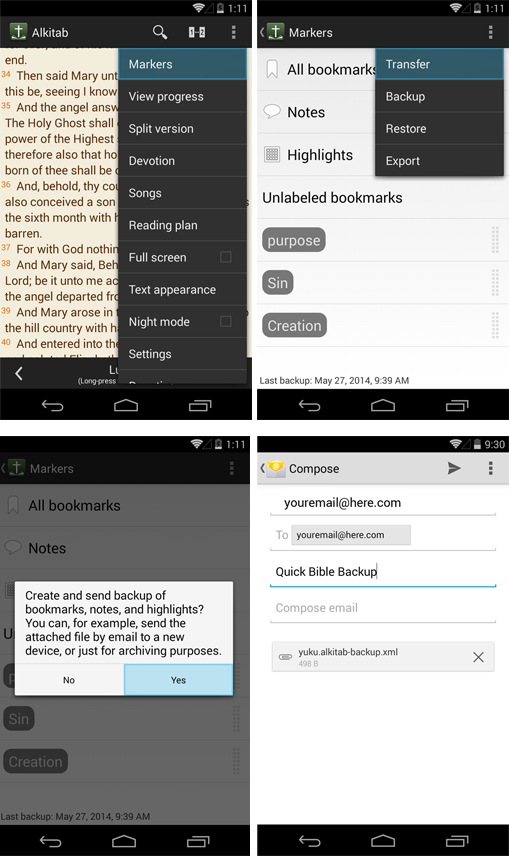 |
| Back Up Data — Click to Enlarge |
To restore your markers data in different device:
- Open your stored data that you have sent in your email(you have to open your email through your new device).
- Open your attachment (usually .xml file).
- Choose to complete action using Quick Bible app.
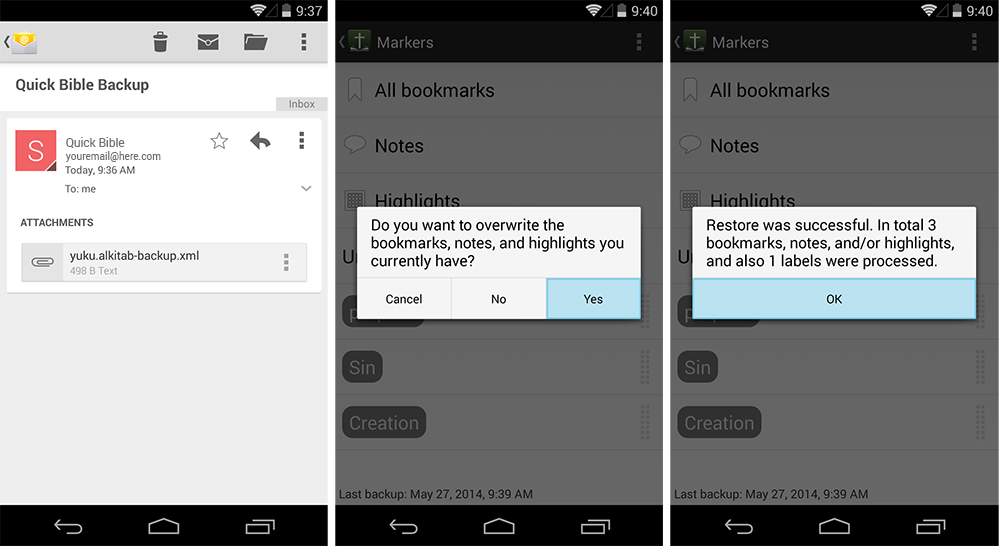 |
| Restore Data — Click to Enlarge |
Note: Transfer will allow you to back up and restore your Quick Bible data directly from your new device. On the other hand, Export will allow you to read and edit from desktop’s text editor (e.g. Microsoft Word, Notepad or Pages)
Hope this information will help. Should you have any problems, please contact us.
Hello Thank you for your great job throught android app. I would like to read the bible in french BDS version (la Bible du semeur). I have one on DAT files. How can I get it in PDB or YES files. convert ? Thank you for you answer. Thomas
Hi Devogele,
You can produce a YES file by following the below document. However, first you will have to get out the text from the DAT files (I have no idea what DAT files are).
https://docs.google.com/document/d/1SGk70g7R3UfN1MTF5jFE9u5bNCY7J9Jeftiq5RjZA0A
The all they have to do is to keep updating them on java and android basics. The best way for learning solid java and android basics is to get trained in a training company which deals in android and java application development. For learning solid android fundamentals is to learn core and advanced java first.teleprompter
The launch of Android, the Google mobile operating system in virtually all areas of the market as "beginner is published up to and including the super-power Smartphones.oukitelcentral
Subsequently, is a key explanation behind Android applications to have important reach than alternate applications. Android Airplane Simulator Games
The designers need to investigate approaches to influence a solitary API to chip away at various adaptations of Android.click this link now
All of the applications that are available are already considered a necessity, for it makes life more at ease with a few touches. become an entrepreneur in 2018